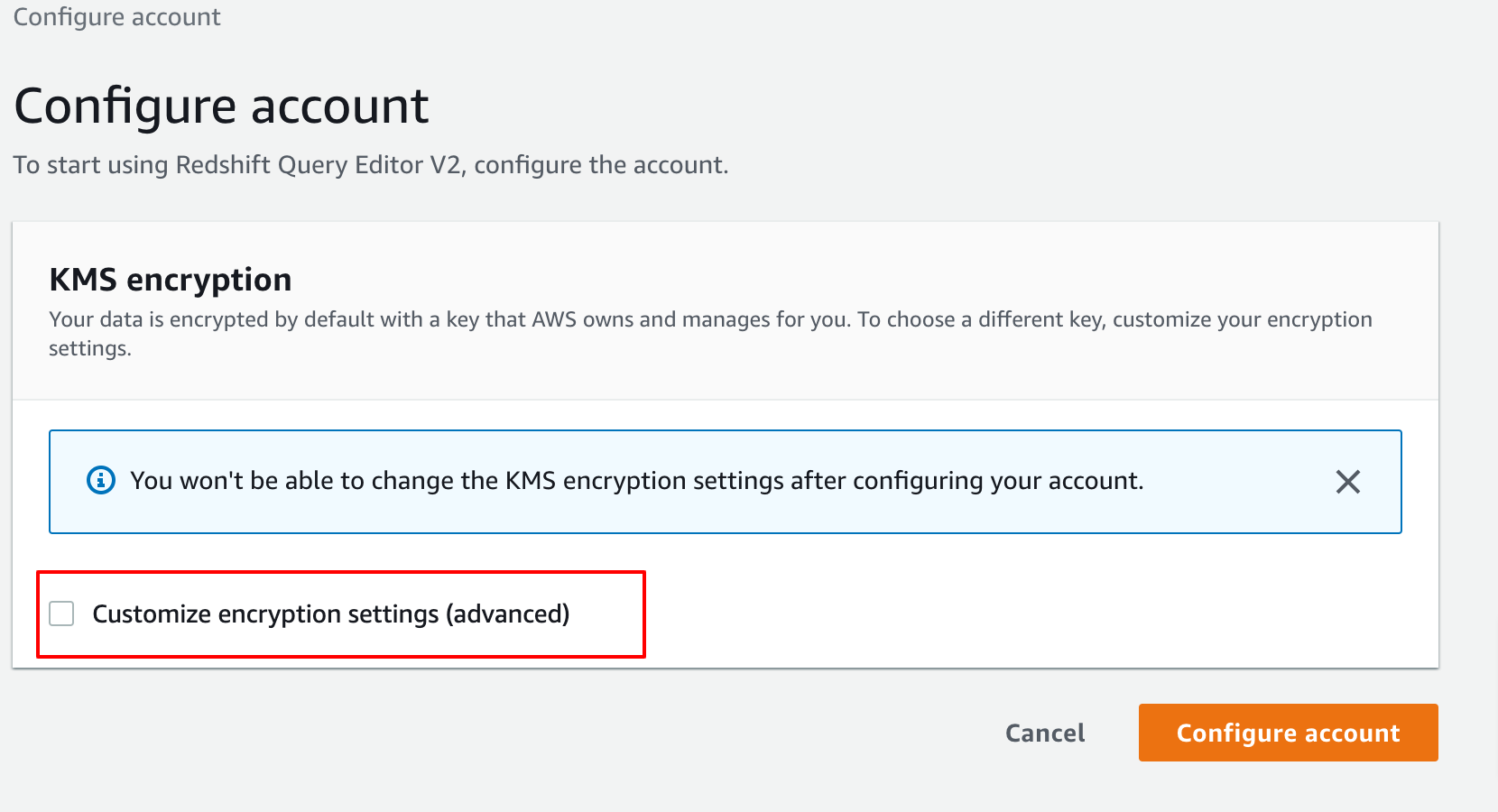Introduction to Redshift Table Rename
Amazon Redshift Table Rename is a popular cloud-based data warehousing service designed to handle large-scale data analytics. As with any database system, maintaining data schemas and structures is crucial for efficient data management. One common task that database administrators and data engineers encounter is renaming tables. Whether it’s due to schema restructuring, correcting naming conventions, or organizational changes, knowing how to Redshift Table Rename properly is essential.
This article provides an in-depth overview of renaming tables in Amazon Redshift Table Rename, covering the syntax, best practices, limitations, and alternative strategies. By the end of this guide, you’ll have a clear understanding of how to safely and efficiently rename tables in your Redshift Table Rename environment.
1. Understanding the Need to Rename Tables
Before diving into the technical steps, it’s important to understand why renaming tables might be necessary:
- Schema Refactoring: As data models evolve, table names may need to reflect new naming conventions.
- Organizational Changes: Merging or splitting datasets may require renaming tables for clarity.
- Error Correction: Fixing typos or inconsistent naming in existing table names.
- Version Control: Differentiating between production and development tables.
Regardless of the reason, proper procedures ensure data integrity and minimal disruption.
2. Can You Redshift Table Rename?
Unlike some relational database systems, Amazon Redshift Table Rename does not have a dedicated RENAME command for tables. Instead, table renaming is achieved using the ALTER TABLE statement with the RENAME TO clause.
Syntax:
ALTER TABLE current_table_name RENAME TO new_table_name;Example:
-- Rename table 'sales_jan2024' to 'sales_q1_2024'
ALTER TABLE sales_jan2024 RENAME TO sales_q1_2024;This command renames the existing table without affecting the data or the table’s dependencies.
3. Important Considerations and Best Practices
While the process appears straightforward, there are several important considerations to ensure a smooth renaming process:
a. Permissions
Ensure you have the necessary privileges:
ALTERprivilege on the table.- Ownership of the table or superuser privileges.
b. Dependencies and Constraints
- Views, Stored Procedures, and Queries: Any objects referencing the old table name need to be updated manually; Redshift Table Rename does not automatically update dependent objects.
- Foreign Keys: Redshift Table Rename does not enforce foreign key constraints, but if you have logical dependencies, review and update them accordingly.
c. Active Connections and Transactions
- It’s advisable to perform renaming during maintenance windows or periods of low activity to prevent conflicts.
- Be aware that ongoing transactions referencing the old table name may encounter issues if not managed properly.
d. Impact on Applications
- Update application code, ETL jobs, or dashboards that reference the renamed table to prevent broken queries or errors.
4. Step-by-Step Guide to Redshift Table Rename
Step 1: Verify Permissions and Dependencies
Before renaming, check the current dependencies:
-- List objects that depend on the table
SELECT * FROM pg_depend WHERE objid = 'your_table_oid';Alternatively, use system catalog tables or tools like pg_table_def.
Step 2: Prepare for Renaming
- Notify relevant teams or update dependent objects.
- Backup data if necessary.
Step 3: Rename the Table
Execute the ALTER TABLE command:
ALTER TABLE old_table_name RENAME TO new_table_name;Example:
ALTER TABLE customer_data RENAME TO client_info;Step 4: Update Dependent Objects and Applications
- Modify views, stored procedures, or scripts that reference the old table name.
- Test applications to confirm they function correctly with the new table name.
Step 5: Verify the Change
Confirm the renaming:
-- Check if the new table name exists
SELECT * FROM information_schema.tables WHERE table_name = 'client_info';
-- Optionally, verify old name no longer exists
SELECT * FROM information_schema.tables WHERE table_name = 'customer_data';5. Handling Dependencies and Views
Since Redshift Table Rename does not automatically cascade name changes, any views or functions referencing the old table need manual updates.
Example: Updating a View
Suppose you have a view:
CREATE VIEW customer_summary AS
SELECT * FROM customer_data;After renaming:
ALTER TABLE customer_data RENAME TO client_info;Update the view:
CREATE OR REPLACE VIEW customer_summary AS
SELECT * FROM client_info;Automating Dependency Updates
There are scripts and tools (e.g., SQL queries against system catalogs) that can help identify dependent views and objects, making the update process systematic.
6. Limitations and Alternative Strategies
Limitations:
- Redshift Table Rename does not support
DROP TABLEwithCASCADEfor dependencies; you must manually update dependent objects. - No
RENAMEcommand for other objects like columns or views; you need to recreate or alter them.
Alternatives:
- Creating a New Table: Instead of renaming, create a new table with the desired name and migrate data:
CREATE TABLE new_table AS SELECT * FROM old_table;
DROP TABLE old_table;- Using Views: Create views with the desired naming, pointing to existing tables, to minimize disruption.
7. Summary and Best Practices
- Use
ALTER TABLE old_name RENAME TO new_name;for renaming tables. - Always verify permissions and dependencies before renaming.
- Update all dependent objects and application references.
- Perform renaming during maintenance windows or low-traffic periods.
- Document changes thoroughly for future reference.
- Consider creating new tables and migrating data if dependencies are complex.
8. Final Tips
- Regularly review and document your data schema.
- Automate dependency management where possible.
- Test renaming procedures in staging environments before production execution.
- Maintain backups before making structural changes.
Conclusion
Renaming tables in Amazon Redshift Table Rename is a straightforward process using the ALTER TABLE ... RENAME TO command. However, to ensure data integrity and operational continuity, it’s essential to account for dependencies, permissions, and application impacts. Proper planning, testing, and documentation are key to successful schema modifications.
By following the guidelines outlined in this article, you’ll be well-equipped to manage table renaming tasks efficiently, keeping your Redshift Table Rename data warehouse organized and up-to-date.